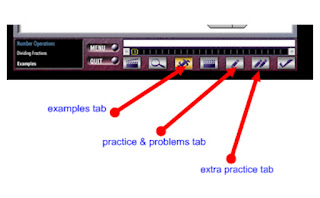*Students who are done recording their BEDMAS question using SMARTNOTEBOOK software can download the
POLYNOMIAL WORD SPLASH here and start finding out about our math vocabulary!
We will start by talking about the
DEFINITIONS of the vocabulary listed above.
*We are working on outcome B-3 Students will be able to use order of operations and BEDMAS.
Text 2.3 assignment of pages 66 - 68 #5, 8, 10, 16
Text 3.6 assignment of pages 140 - 142 # 5, 8, 12,13, 17, 21
These questions should be completed for Tuesday, December 7th before class.
We will have a CUMULATIVE TEST on B-3 order of operations and BEDMAS with fractions, integers, decimals and exponents the week of December 13 - 17th.
*The on-line assignment for class on Monday, December 6th is:
A) Go to the following link and watch the student present a BEDMAS question.
http://nool.uoit.ca/index.php?page=content&id=328 (use earphones!)
B) With a partner or working alone, create a BEDMAS question with EITHER fractions OR decimals (or both if you want a challenge) AND at least ONE EXPONENT that has 3 or more "steps" to its solution. Write it down on paper first and solve it. Think about how you would explain solving it.
C) OPEN the START MENU on your computer, go to ALL PROGRAMS, then go to SMART TECHNOLOGIES, then go to SMART NOTEBOOK, then go to SMART NOTEBOOK 10. Re-copy your question on a file that you create there. Save it in your MY DOCUMENTS folder (create one for MATH if you can). Name it with your initials then bedmasquestion. For example, the name of my file would be ssbedmasquestion (SS are my initials).
D) Once the SmartNotebook 10 is open, click on the VIEW menu (3rd from the top left). Then go down the dropdown menu and click on CUSTOMIZE TOOLBAR. The second row down, 6th picture across is the SMART RECORDER icon. CLICK AND DRAG this icon to the toolbar where you see your other screen tools. If you need help doing this, ask me!
E)You will need one of the phones to record your voice when you and your partner explain your question out loud like the student did on the video that you just watched. Record a test first and see if your volumes are set okay. Click on the RED record button on the SmartRecorder window when it pops up. Press the BLUE rectangle when you are done recording your session. Save the file in your my documents, math folder please! You will have two files, one is a Smartboard file with your question on it, and one is your video that you recorded of yourself (or yourselves) doing the question.
Let Mrs. Snyder know when you are finished your recording and save your file! These will be shared with the class so check your work with your partner and other students before recording your session.
Good luck.